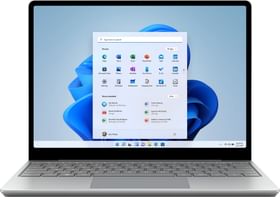Yes, your Internet router/ modem probably received a firmware update from the OEM but sadly most of us aren’t even aware. Our router is an integral part of our entire digital setup and our unawareness or lack of interest leaves us vulnerable to security threats and stability issues. The OEM’s are equally to blame as they do make an effort to increase awareness or to simplify the entire update process.
There are only a handful of modems or routers available today which gets their firmware updated automatically. Most annoying part is the user interface of the router setup is where you have to deal with IP address, usernames and passwords to login in the clumsy looking and often confusing router settings.
There is no simple way to find out steps you should take to update your Routers Firmware as different manufacturers use the different procedures. At times, you will find that steps required to upgrade firmware on one router are completely different on other models from the same manufacturer.
With this article, we will try and provide you with a quick info guide on how to upgrade router firmware.
Guidelines to follow before router firmware upgrade:
- Make sure your router is connected via LAN with PC.
- Never turn off the power during firmware upgrade process.
- It is well adviced to create a backup copy of your router settings.
D-Link Router Firmware Upgrade Guide:
In recent times, D-Link routers gained some unwanted attention for security issues but D-Link proactively has been patching them up. Upgrading D-link router firmware needs little manual effort. If you wish to update D-link firmware follow these steps:
Step 1: Open your web browser, Go to D-Link support and search your modem model to find out latest firmware, then hit the download button.
Step 2: Open a new tab on your browser and type “dlinkrouter.local” or “192.168.0.1 in the address bar.
Step 3: Fill in user id and password and hit enter.
Step 4: Go To Tools option in the side menu and choose Firmware options.
Step 5: Hit the Browse button to select downloaded firmware file and uploaded it.
Note: In some latest D-link routers you can opt for Firmware Upgrade notification options. D-Link will then prompt you via email notification when a newer Firmware Version becomes available for your router.
Also Read: Best Looking Phones Under 20,000 INR

Netgear Firmware Upgrade Guide:
Some of the recent Netgear routers come with automatic firmware updates, but a majority of them don’t. If your router is a couple of years old it is likely to lack automatic update feature. In that case, you will have to spend few minutes to check and update your Netgear router manually following these steps.
Step 1: Open web broswer on PC and open http://www.routerlogin.net.
Step 2: Type-in router username and password to log in.
Step 3: Go to ADVANCED option and click on Administration.
Step 4: Under Administration, you will find Click the Firmware Update or Router Update option, Click on the Check button.
Step 5: If you are using a dated firmware, it will notify you with latest firmware information and will ask you if want to download and install it.
Step 6: Click the Yes button it will router downloads the latest firmware and update in your Netgear router.

TP-Link Firmware Upgrade Guide:
As of now, TP-Link users don’t have the luxury of automatic firmware updates so they will have to take the pain of manual upgrade. They will also have to open network interface in the browser and abide by the following instructions to upgrade firmware:
Step 1: Download the latest firmware version for your device. To do so head over to TP-Link official product page and select your router model number.
Step 2: Now, download the.ZIP file of the latest firmware and extract it.
Step 3: Head over the http://tplinkwifi.net or http://tplinkmodem.net depending upon whether you own a router or modem.
Step 4: Go to System Tool option and select Firmware upgrade
Step 5: Upload the file which you extracted files from the downloaded Zip.
Step 6: Hit upgrade button and wait till your router reboots automatically. Voila! Firmware has been upgraded.
Also Read: 5 Best Headphones under Rs. 2,000 In India

Asus Router Firmware Upgrade Guide:
When it comes to router firmware upgrades, Asus is no different than other manufacturers in the list. Use the following steps to upgrade your Asus Router to the latest firmware.
Step 1: Go to Asus Support site and Select Product Series and select product model.
Step 2: Download the latest Firmware.
Step 3: Go to IP address 192.168.1.1 and login using username and password
Step 4: Head over to Administration and select firmware upgrade.
Step 5: Tap on Browser, and upload the latest firmware.
Step 6: Now Start Firmware installation process once its down your router will reboot.

Tenda Router Firmware Upgrade Guide:
Tenda routers are very popular in the budget segment. Process for upgrading firmware on Tenda routers are as follows:
Step 1: Go to Tenda Offical firmware download page on your web browser on the PC and download the latest firmware developed for your specific.
Step 2: Login the router management page (192.168.0.1 ) of the router, type in username & password then hit enter.
Step 3: Head over to System Tools under which you will find Upgrade option.
Step 4: Now Browse the downloaded firmware, then hit Upgrade button to start the process. The router will reboot once the upgrade process is over.