The Redmi Note 5 Pro is now available for purchase and is expectedly selling like hot cakes. That’s because it offers impressive value for your money and impressive hardware that competition simply can’t match. (हिंदी में)
On the software side of things, the Redmi Note 5 Runs Xiaomi’s MIUI 9 which is a heavily customized Android skin. There are plenty of customization options and features in MIUI 9, and there are good chances that you haven’t explored many of these yet.
We have compiled a list of Redmi Note 5 Pro hidden features, tips, and tricks that you might find useful. Here is all that you should know:
Also Read: 5 Reasons to buy and to not buy Redmi Note 5 Pro
Redmi Note 5 Pro Useful Tips and Tricks
1. Activate Face Unlock
If you bought the Redmi Note 5 Pro in the first batch, the Face Unlock update would have greeted you as you unboxed.
To activate Face Unlock in Redmi Note 5 Pro, go to Settings>>Lock Screen and Passwords>> Add Face Data.

Once you have added Face data, you can toggle on the option to unlock the phone using Face data on the subsequent screen.
2. Quick Ball
The Redmi Note 5 Pro has a taller than usual form factor. the 18:9 aspect ratio makes it comfortable to grip and handle for a 6-inch display phone, but you might still have trouble reaching all navigation buttons, power buttons, etc.

To work around the issue, you can activate Quick ball. This is a floating button that can let you access shortcuts like Home, Back, recent apps, torch, notification panel, etc.
You can position it anywhere you like and drag it from the corner when required. To activate Quick Ball, Go to Settings>>Additional Settings>> Quick Ball.
3. Change navigation button order
If you are conditioned to different navigation bar order, you can always switch the buttons on the Redmi Note 5 Pro.

To switch ‘Back’ and ‘Recent Apps’ button on Redmi Note 5 Pro, go to ‘Settings’>>Additional Settings>> Button and Gesture controll>>Mirror Buttons.
4. One Hand Mode
If you often use your phone with one hand, Xiaomi has an efficient One Hand Mode that you could use.

Go to Settings>> Additional Settings>> One Hand mode to activate the same. You can also decide the size of the shrunk screen. To trigger one hand mode, just swipe left or right from the home button towards Back or Recent Apps Key.
Also Read: Redmi Note 5 Pro Doesn’t Support HD Streaming On Netflix, Amazon Prime
5. Redmi Note 5 Pro Camera Tricks
There are a few camera features that you should know about.
Quick Launch Camera: Go to Settings>> Lock screen and Password>> Launch Camera. If you toggle the option on, you can double press the Volume down button to quickly launch camera even from the lock screen.

Portrait mode in selfies: The portrait mode option in the camera app takes you to the rear camera, even when you are shooting selfies. But Redmi Note 5 Pro also has portrait mode for selfies. To turn it on tap on the face icon in the middle of the top bar after switching to selfie camera.

Use Fingerprint sensor as shutter: You can also use fingerprint sensor as the shutter key. Go to camera settings and turn on the toggle next to Fingerprint shutter. From the same menu, you can also set Volume rocker as Shutter or Zoom button. Or turn on/off mirrored selfies.

6. Second Space
If you need to run the same app with multiple accounts on your phone – like two WhatsApp, two Facebook, etc – you can use make use of the Second Space.

The feature divides your phone storage into two separations. You can guard each with a different passcode and a different fingerprint impression. It’s same as having a phone within a phone. You can conveniently switch between two spaces from the shortcut in the notification shade.
7. Full-Screen Mode for Apps
The Redmi Note 5 Pro has a stretched 18:9 display and since Android has scalable apps, you can stretch all apps to support full-screen. To do so on the Redmi Note 5 Pro go to Settings>>Additional Settings>>Button and Gesture shortcuts>> full-screen mode.

8. Adjust Display Colors and Contrast
The display indeed takes the center stage with the Redmi Note 5 Pro. Xiaomi has provided with a good quality panel, and more importantly, you can adjust the color temperature and contrast to your liking.

You will find most display related toggles under Settings>>Display. We would recommend that you switch from Automatic contrast and use ‘Standard contrast’ instead since this mode seems less harsh on eyes.
9. Turn on Reading Mode and Change Text Size

From under display settings, you can also increase the font size and turn on reading mode. This should again help reduce stress on your eyes, especially while reading in imperfect lighting. We’d recommend that you use these settings liberally.
10. App Vault
The leftmost home screen panel on Redmi Note 5 Pro is for App Vault. This is a collection of system apps, third-party apps, and other services, and you can not disable it (without root).

You can edit and rearrange the App vault items to an extent, however. For can shift unusable items to the bottom. For instance, you can add Quick Pay to ‘shortcuts’ for Paytm payments, add countries to follow cricket scores, and add your work and home address details to conveniently summon Ola Cabs.
11. Split Screen

Making use of the tall display, you can also open two apps simultaneously. To do so, simply tap on the recent apps key. You will find a ‘Split Screen’ mode written on the top right corner. just tap it to split the screen into two. You can now drag and open separate apps in both sections.
12. Erase Objects in Gallery

The Redmi Note 5 Pro has a very handy image editor. You can use it to change image attributes like saturation, contrast, brightness and also to remove unwanted objects. Just open the image in the gallery, click on edit and select Erase tool. scroll over an unwanted object to remove it from the image
13. Share or Recover WiFi Password
If you need to recover the password of a wifi connection, or if you want to share your WiFi with friends without revealing your password, you can do so with the help pf Share WiFi QR code on Redmi Note 5 Pro.

Go to Settings>>WiFi and tap on the WiFi connection that you are already connected to.
14. App Lock
You can also add an extra layer of security for sensitive apps like banking apps and Messaging apps using App lock. Just go to Settings>>App lock.

From here you can mark the apps you wish to protect with a passcode
15. Notification Management
From Settings>> Notification management, you can manage your notification and status bar.

You will find the option to club unimportant notification under a separate folder to reduce clutter, the option to remove app icons from the status bar, change battery indicator, etc.
15 Cool Redmi Note 5 Pro Hidden Features, Tips, and Tricks
These are some of the handy MIUI 9 features that you can benefit from on the Redmi Note 5 Pro. Besides the ones mentioned above, there are numerous other familiar features like gesture support, double tap to wake, etc. that you can also make use of. The settings menu on Redmi Note 5 Pro has a very effective search bar on top that you can use to directly get to whatever it is that you are looking for.
















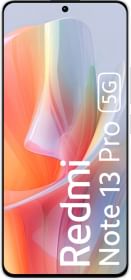

















How do I change my status bar icon colour from white to black on home screen in note 5 Pro